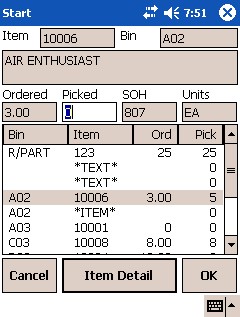
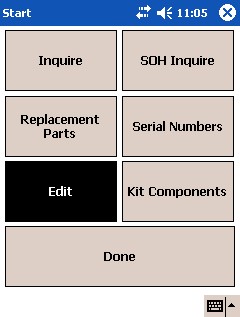
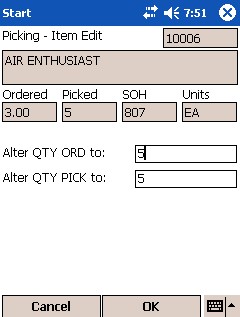
The Edit option on the Item Inquiry menu allows you to change the quantity ordered or the quantity picked of an item on your picking slip.
Micronet displays the Item Inquiry menu.
Micronet displays a screen where you can change the QTY ORD and/or the QTY PICK.
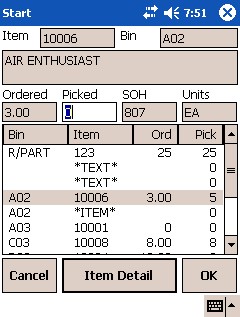
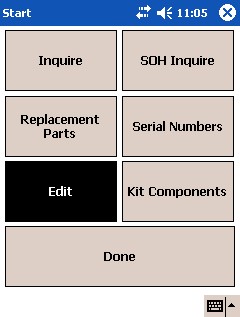
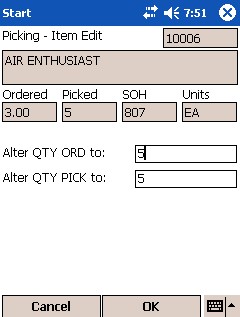
Micronet displays a message asking you to confirm your changes.
Micronet redisplays the picking slip detail screen with the new quantity ordered and/or quantity picked.
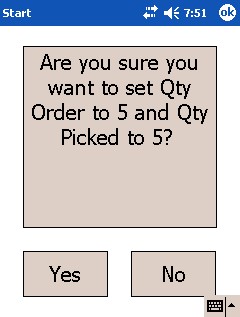
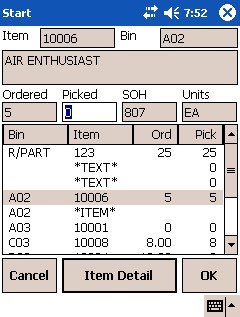
|
|
|
Technical Tip If the Default supply chain allow Split Lines field on the debtor in Micronet is set to No (see "File - Debtor - Extra") and an item is underpicked, Micronet displays the following message and won't allow you to save the quantity. You must deliver the full quantity.
|